PCLinuxOS 2010 Beta 2 has been release, the kernel is updated to 2.6.32.10bfs - bug fixes and suggestions from the public response over the past week using a LiveCD. In addition to the SC current KDE 4.4.1 version of PCLinuxOS has Gnome, XFCE Phoenix, Gnome Zen and the ISO available PCLXDE mini desktop featuring a variety available in PCLinuxOS.
steps to install PCLinuxOS 2010, Just go ahead, installasi steps are as follows:
1.Atur First Boot BIOS for booting the computer with CD / DVD Rom.
2.Masukkan PCLinuxOS CD into the CD / DVD Rom on your computer.
3.The computer booting PCLinuxOS CD then the initial display will show the option as shown below:
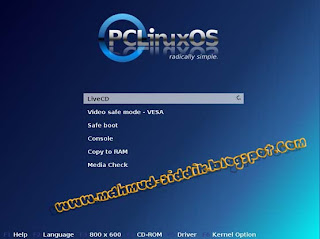
4. Choose a Linux LiveCD to run through the CD, through this facility you can run linux without having to install it first into the hard drive so you can determine whether we are going to install linux to the hard drive support with the hardware you have.
5. After selecting wait for the LiveCD as shown below:

6. Once the process is complete then appears akam keyboard layout options, select only the default U.S. keyboard and press the Next button.
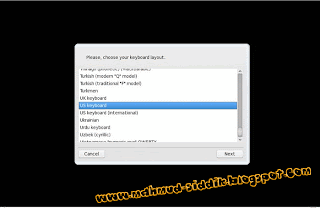
7. Wait a while to get into the PCLinuxOS LiveCD desktop
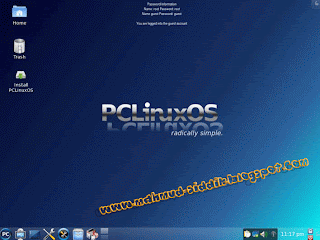
8. After performing LiveCD you can first try PCLinuxOS, check whether all your hardware is compatible with PCLinuxOS. If so you can directly install permanent directly into your hard disk by double-clicking the Install icon located on the desktop.
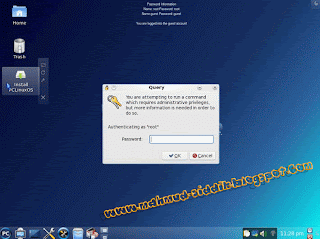
9. Enter the root password by typing the root password in the fields and click the OK button.
10.Selanjutnya Draklive dialog box will pop-Install, click next to continue.
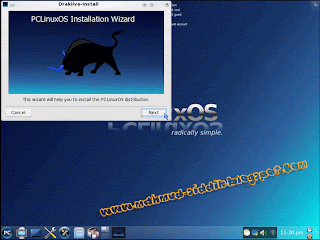
11. Next will be setting up a disk partition, be careful if you have a data partition or partitions of other operating systems are still in use. At this practice I use a blank hard drive. You better make a special partition for linux installation with a Capacity of at least 3 Gb (1 Gb for Swap partition and the rest for the root partition).
12. Select the Custom disk partitioning to decide the partition settings that we want, then click the next button.
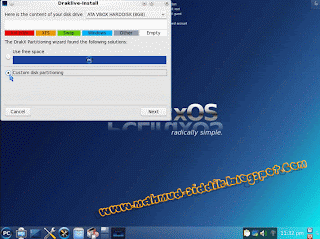
13. Because the hard drive that I use is still empty, then no partition of any kind and will look like this
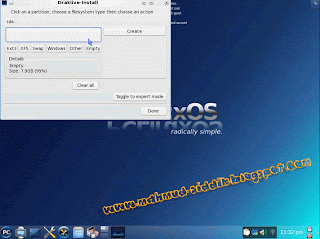
14. To install a minimal linux you have to make 2 partitions needed by Linux Swap partition and the Root partition. Swap partition size is usually 2x the size of ram used by the computer, eg, 256 Mb Ram used the swapnya 512 Mb partition, this partition is used as a backup memory, while the root partition to store all files installan beserda other data. Now we make the swap partition first, how to click the box to the left of the term and click the create button.
15. Because I use 512mb ram then I make the swap partition with a size of 1024 mb, how to slide Size in Mb up to get the size we want. Change the filesystem type to swap and then click the OK button.
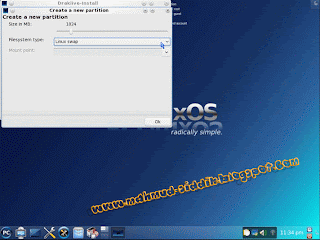
16. After the swap partition is created continue to make the root partition by clicking on the rest of the hard drive is empty and then create the button tekon
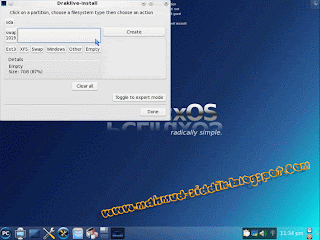
17. Next I use the entire contents of the hard drive is left to be the root partition, change into Journalised FS Filesystem type: ext4 and select maunt point "/" and then click the OK button
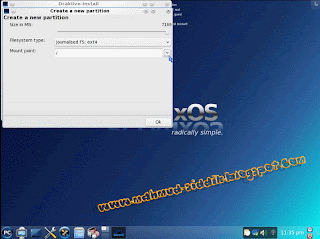
18. Swap and root partition has been created, we can pursue the installation is done by pressing the button and press the OK button in the dialog box Read Carefully.
19. Wait the installation process till is complete, this roughly requires a time about 20 minutes.
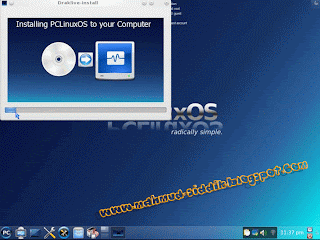
20. After the installation is complete you will see several settings as shown below:
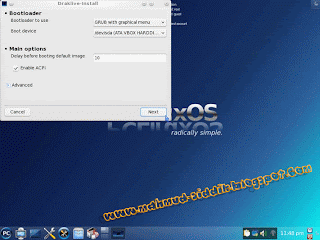
21. Number 10 on the menu before booting default image Delay time point when the image was first booting the computer or leave it enabled there may be a number 1 to change the boots noticeably faster. Then click the Next button
22.Berikutnya setting the boot menu will appear, nothing needs to be changed in this setting. Click the Next button to continue.
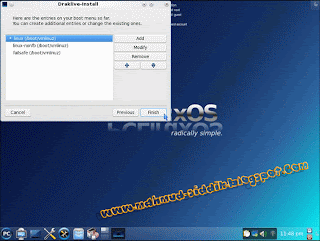
22. If all the settings have been completed then it should launch a dialog box that contains the command to restart your computer. Click the finish button, until the hard drive already installed PCLinuxOS here.
24. Now you must restart your computer, click the menu => Leave => Restart Computer.
then the end result will be like this
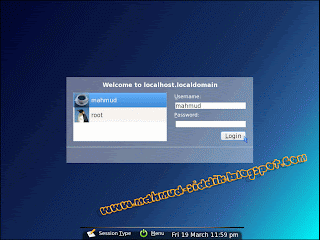
Source : logkhusu








0 comments:
Post a Comment
Thank you for your kujungan we hope this blog can be a forum to share information about the world of linux